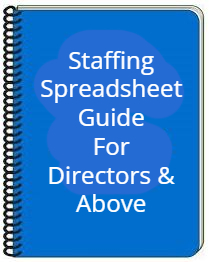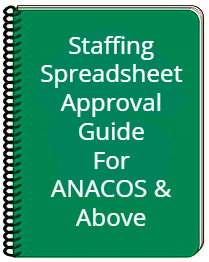Return to W-Directorate's Home Page.
The documents below detail how to use the Google Docs staffing spreadsheets. You should use the Google Chrome browser for this, and must be logged into your cgauxnet.us account to gain edit access to the sheet.
The instructions below are in two sections. The instructions for Directors comprise the complete instructions on how to add and delete staff positions, how to fill or change the appointments for those positions, and well as how to submit the sheet up the COLM for approval. The instructions for ANACOs and above are abbreviated, only covering the approval process used by those officers.
Any questions about using the staffing spreadsheets should be directed to the BC-WNR. Usually a simple phone call can resolve most any issue, and we are always glad to assist that way.
Some important notes on using the staffing spreadsheets:
- You must use the Google Chrome browser to be logged in with your cgauxnet.us account for the spreadsheet process to work. If you do not do this first, you will not have edit rights to the sheets.
-
When sending changes up the chain for approval, always use the Google Docs process detailed above in the Approval Process section. Never copy the spreadsheet and mail it outside of Google Docs – only the escalation procedure detailed in the above guides should be used, to allow the approval process and logging to work properly.
-
Never add or change any colored cells on the spreadsheets. Colored cells are used by the administrative staff for post-approval processing, and should not be added or changed by spreadsheat users.
- Once a Director signs a sheet and starts it up the approval chain, THEY SHOULD NOT MAKE ANY CHANGES TO THE SHEET until the approval process is complete and AuxData has been updated.